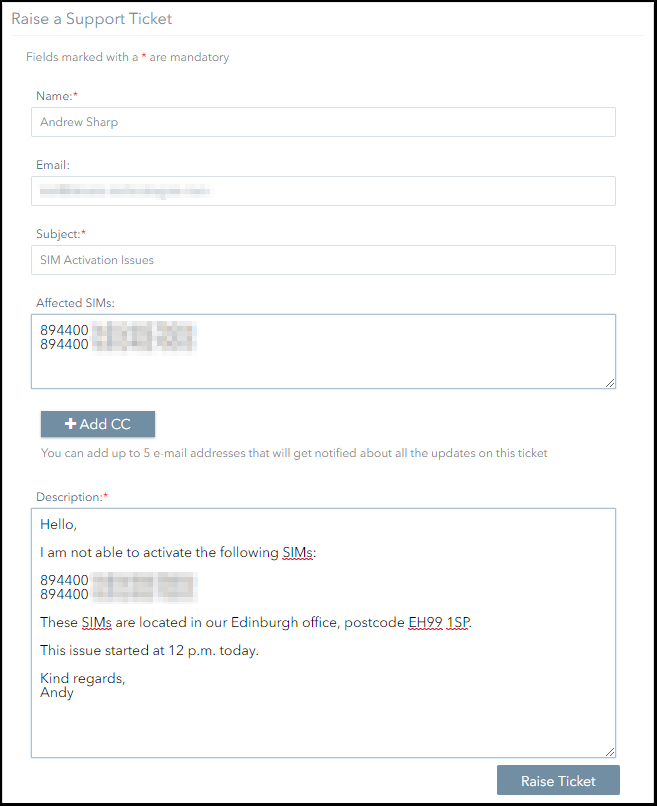Support Tickets
This section explains how to:
- Raise a support ticket.
- Review the status of a support ticket.
Raising a Support Ticket
To raise a support ticket:
- Log in to Connectivity Management.
- Click on the Support icon.
- Complete the Raise a Support Ticket form.
- To help the Support Team resolve your problem quickly, please provide as much information as possible.
Helpful information includes:- A brief description of the issue.
- The unique identifiers of any affected subscribers.
- The date and time at which the issue started.
- Location information, such as a postcode or ZIP code, for any affected subscribers.
- Logging information.
- Error codes.
- Click on the Raise Ticket button.
This is an example the information to provide in your ticket.
Reviewing the Status of a Support Ticket
To review the status of a support ticket:
- Navigate to the Support>Tickets page.
- Refer to the Open Tickets panel to view any open support tickets.
- Click on the View Closed Tickets button to review any closed support tickets.
On This Page
Pelion
Ground and First Floor
St. Vincent Plaza
319 St. Vincent Street
Glasgow, G2 5LD
Ground and First Floor
St. Vincent Plaza
319 St. Vincent Street
Glasgow, G2 5LD