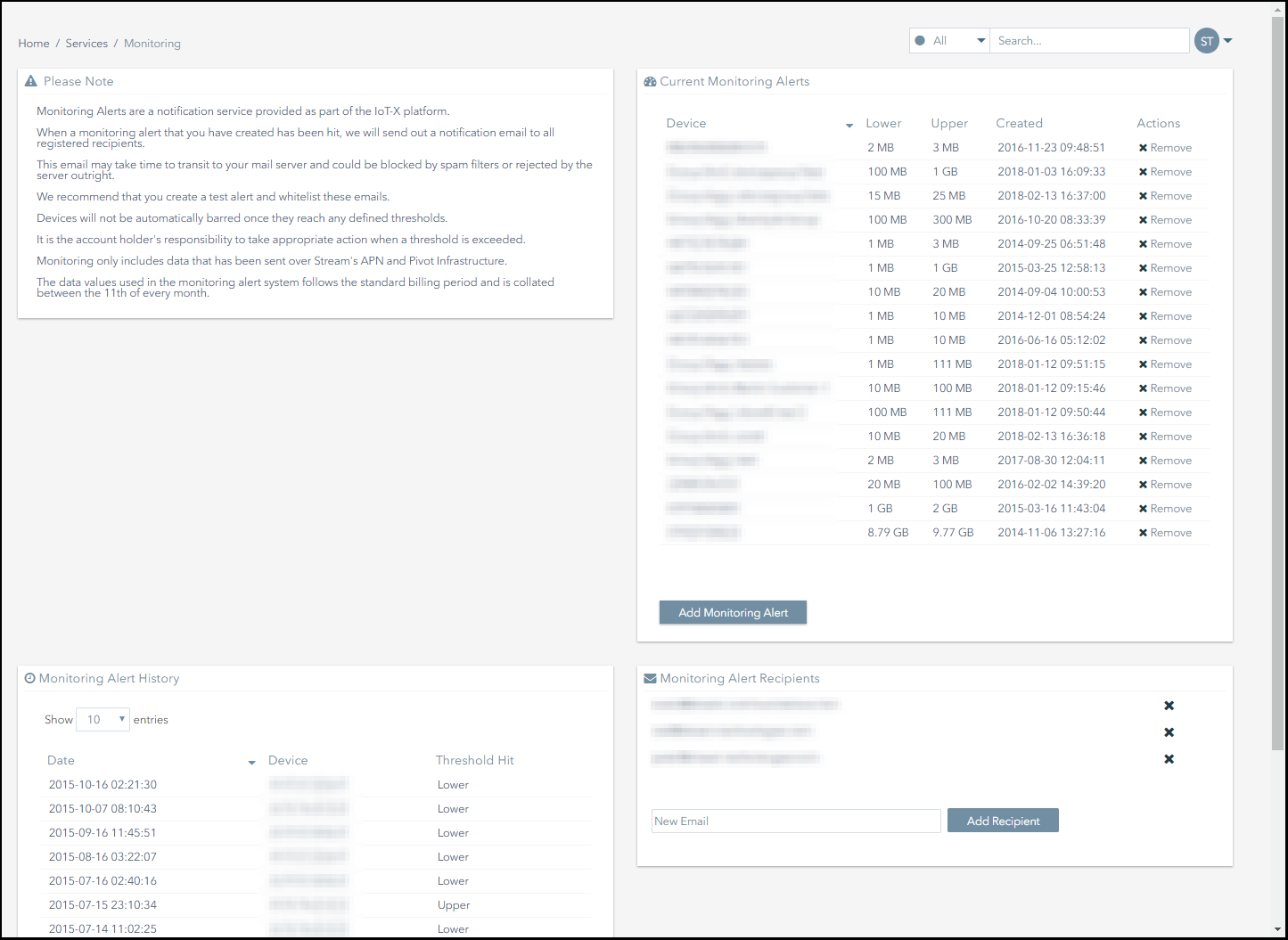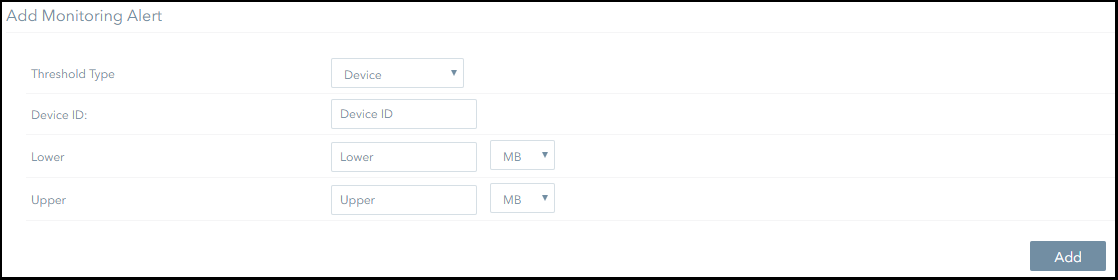Creating Group Monitoring Alerts
This section explains how to:
- Set up an aggregated monitoring alert for a group.
Aggregated alerts are triggered when the combined data usage of every subscriber in a group exceeds the defined usage thresholds.
- Set up an individual monitoring alert for a group.
Individual group monitoring alerts are triggered when any subscriber within the group exceeds the defined usage thresholds.
Creating an Aggregated Group Monitoring Alert
To create an aggregated group monitoring alert:
- Navigate to the Services>Monitoring Alerts page.
- Click on the Add Monitoring Alert button.
- Refer to the Add Monitoring Alert form.
- Select Device Group (Aggregated) from the Limit Type drop-down menu.
- Select the group you want the alert to apply to from the Device Group drop-down menu.
- Specify the lower usage limit at which the monitoring alert will be triggered. This value must be greater than zero.
- Specify the upper usage limit at which the monitoring alert will be triggered. This value must be greater than the alert’s lower limit.
- Click on the Add button to complete the process.
- If the monitoring alert was added successfully, a notification like this will appear on screen:
Creating an Individual Group Monitoring Alert
To create an individual group monitoring alert:
- Navigate to the Services>Monitoring Alerts page.
- Click on the Add Monitoring Alert button.
- Refer to the Add Monitoring Alert form.
- Select Device Group (Individual) from the Limit Type drop-down menu.
- Select the group you want the alert to apply to from the Device Group drop-down menu.
- Specify the lower usage limit at which the monitoring alert will be triggered. This value must be greater than zero.
- Specify the upper usage limit at which the monitoring alert will be triggered. This value must be greater than the alert’s lower limit.
- Click on the Add button to complete the process.
- If the monitoring alert was added successfully, a notification like this will appear on screen:
On This Page
Pelion
Ground and First Floor
St. Vincent Plaza
319 St. Vincent Street
Glasgow, G2 5LD
Ground and First Floor
St. Vincent Plaza
319 St. Vincent Street
Glasgow, G2 5LD