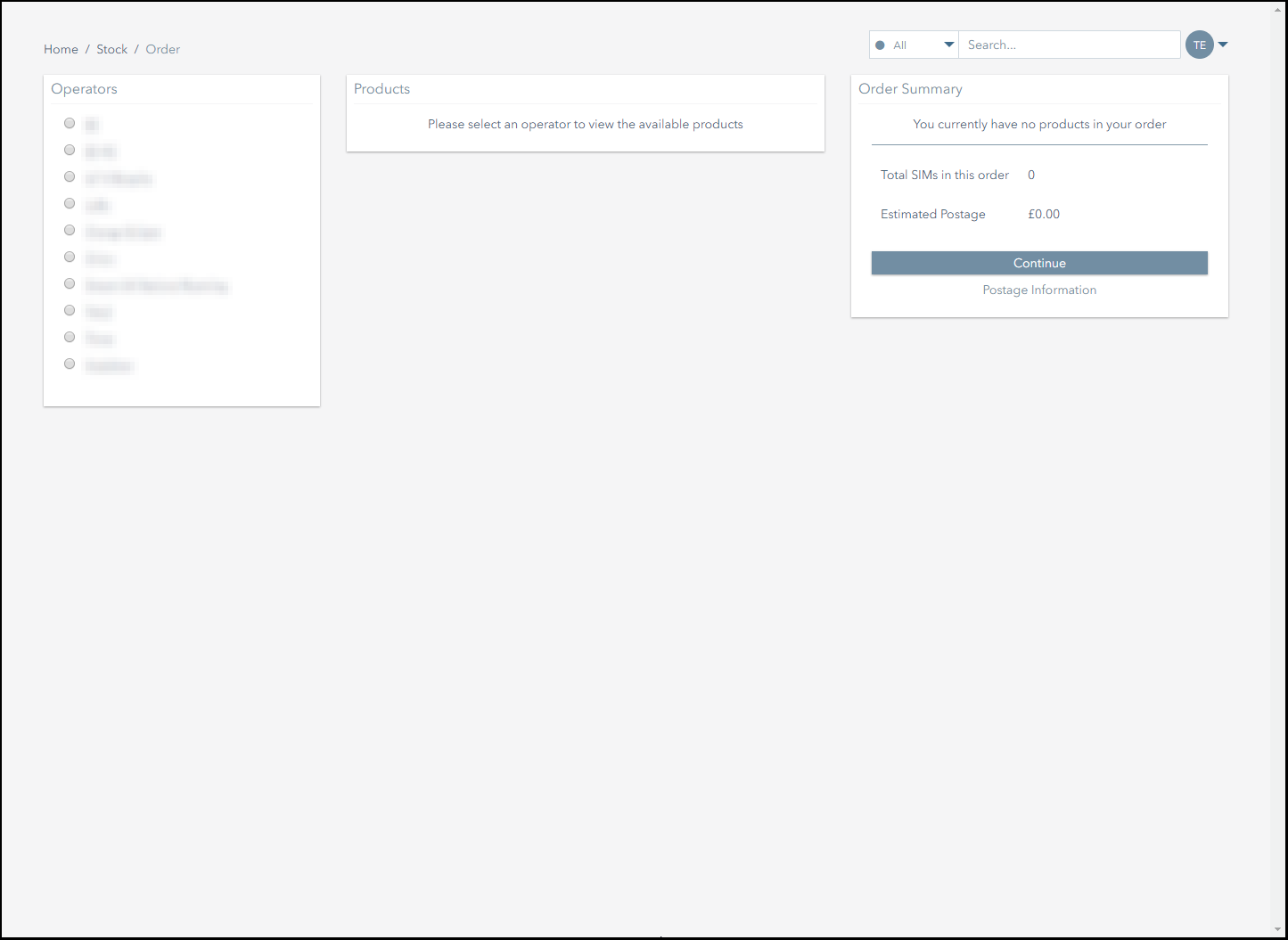Ordering Stock
To order stock:
- Navigate to the Inventory>Order Stock page.
- From the Operators panel, select the operator from which you want to order stock.
From the Products panel, specify the type of stock and quantity for your order.
Click on the Add to Order button.
Once all of the products have been added, review the order in the Order Summary panel.
This panel displays a summary of the products in the order, the total number of subscribers the order contains and an estimated postage amount.- Once you have reviewed the order, click on the Continue button to proceed.
- In the Shipping Address panel:
- If the delivery address matches the account billing address, click on the Use Account Billing Address button to automatically populate the address form.
- If the delivery address differs from the account billing address, complete the delivery address form.
- Click on the Complete Order button to complete the order.
- Once the order has been submitted, you will receive an email confirming the request has been received and is being processed. Note that this email is sent to the address that is associated with your user account.
Pelion
Ground and First Floor
St. Vincent Plaza
319 St. Vincent Street
Glasgow, G2 5LD
Ground and First Floor
St. Vincent Plaza
319 St. Vincent Street
Glasgow, G2 5LD