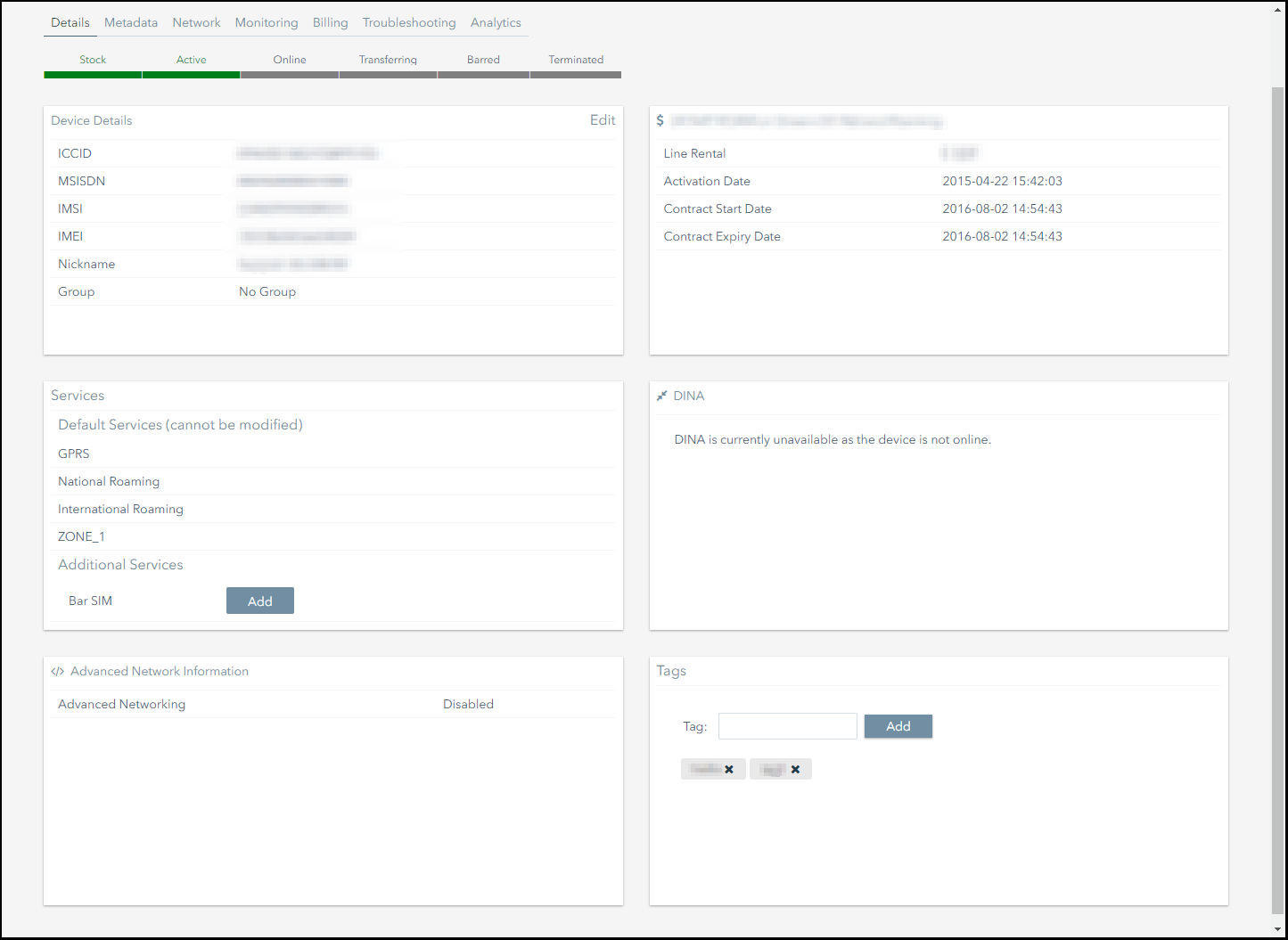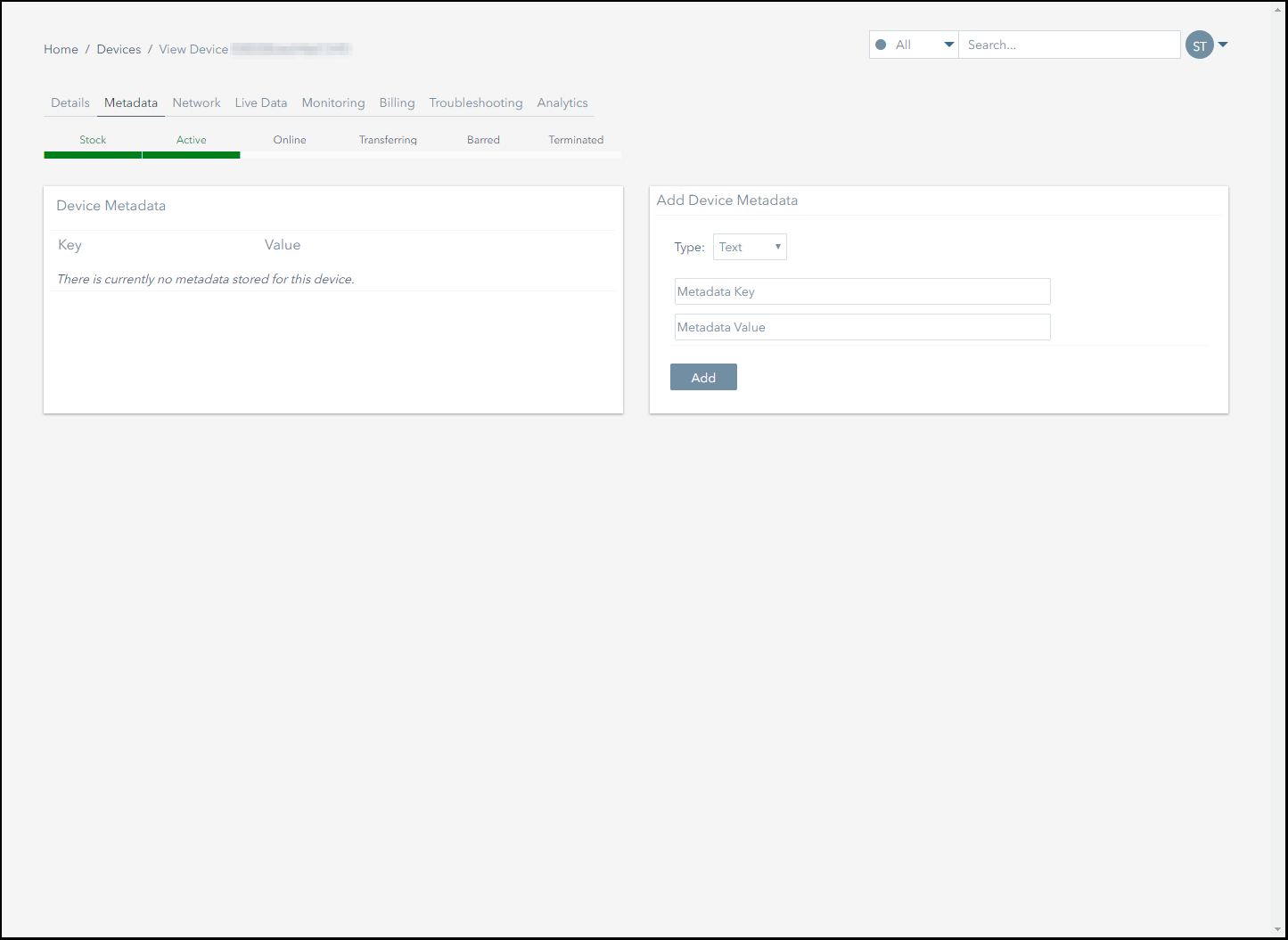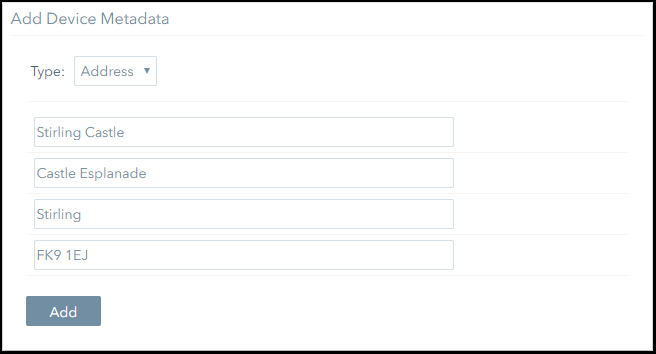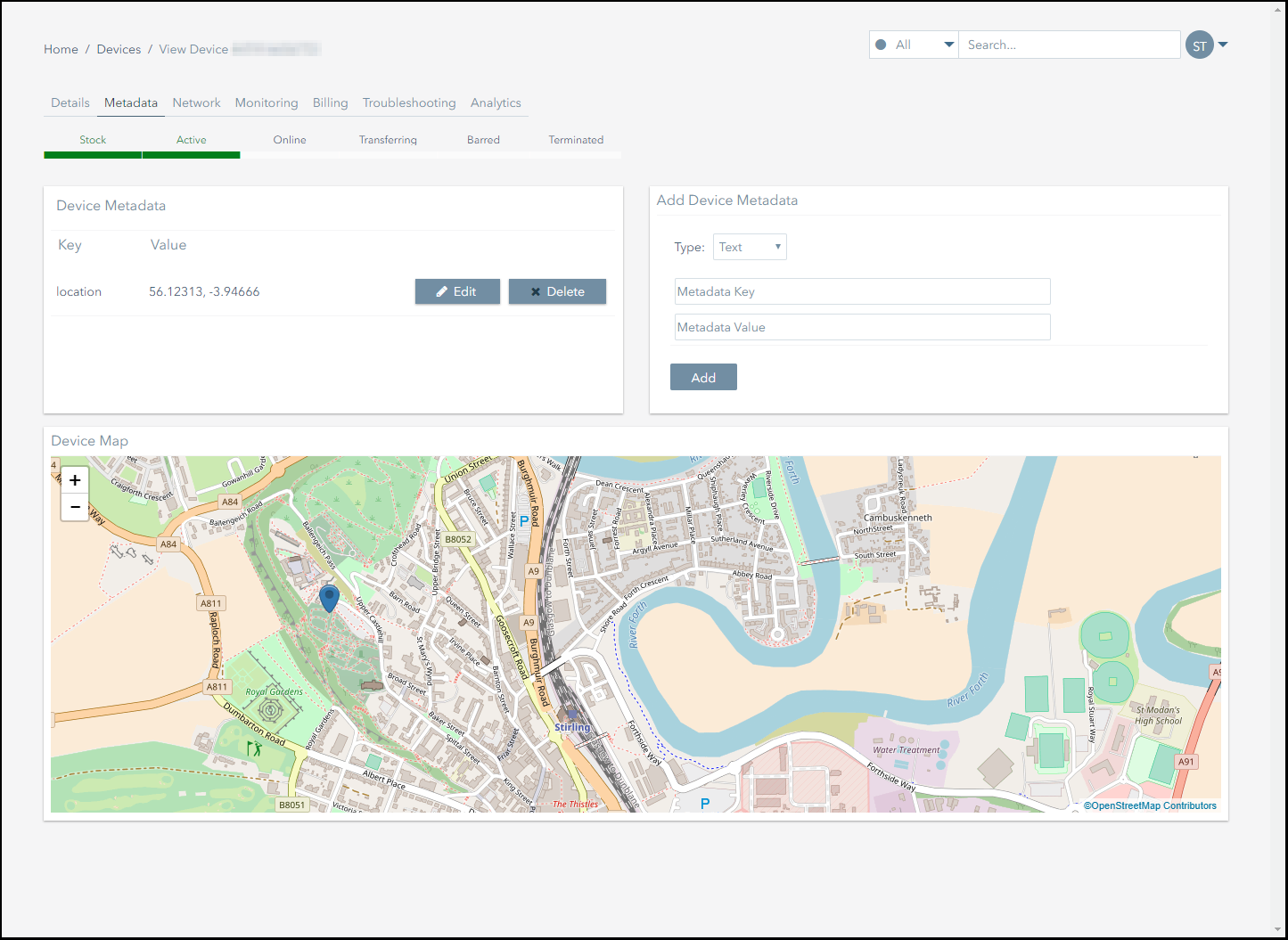How Do I Make Subscribers Visible on a Map?
Making subscribers visible on a map involves the following steps:
- Locate the subscriber you want to configure.
- Add location metadata to the subscriber.
- Verify that the subscriber is visible on the map.
1 Locate the Subscriber to Configure
The simplest way to locate a subscriber is to use the Search Bar.
To search for a subscriber:
- Enter any of the following terms into the Search Bar:
- Device number.
- Voice number.
- Nickname.
- Unique identifier.
- Press the Return key.
- If you have successfully located a subscriber, its subscriber management page will be displayed.
2 Add Location Metadata
To display a subscriber on a map, you need to add location metadata to the subscriber. You do this using the Metadata section of the subscriber's management page. This example explains how to add address metadata to a subscriber.
To add address metadata to a subscriber:
- Navigate to the subscriber management page for the subscriber you want to add metadata to.
- Click on the Metadata tab.
- Select Address from the drop-down menu in the Add Device Metadata panel.
- Enter the subscriber's address.
- The Add Device Metadata panel should now look similar to this:
- Click on the Add button to complete the process.
- If the metadata has been added successfully, the following notification will appear on screen:
3 Verify the Subscriber is Visible on the Map
To verify the subscriber's location is displaying correctly, you can refer to the Map panel the Metadata section of the subscriber's management page.
From the screenshot below we can see that the subscriber's location is visible on the map.
You can also see that Connectivity Management has inferred the device's GPS coordinates from the address and automatically updated the location metadata accordingly.
On This Page
Pelion
Ground and First Floor
St. Vincent Plaza
319 St. Vincent Street
Glasgow, G2 5LD
Ground and First Floor
St. Vincent Plaza
319 St. Vincent Street
Glasgow, G2 5LD