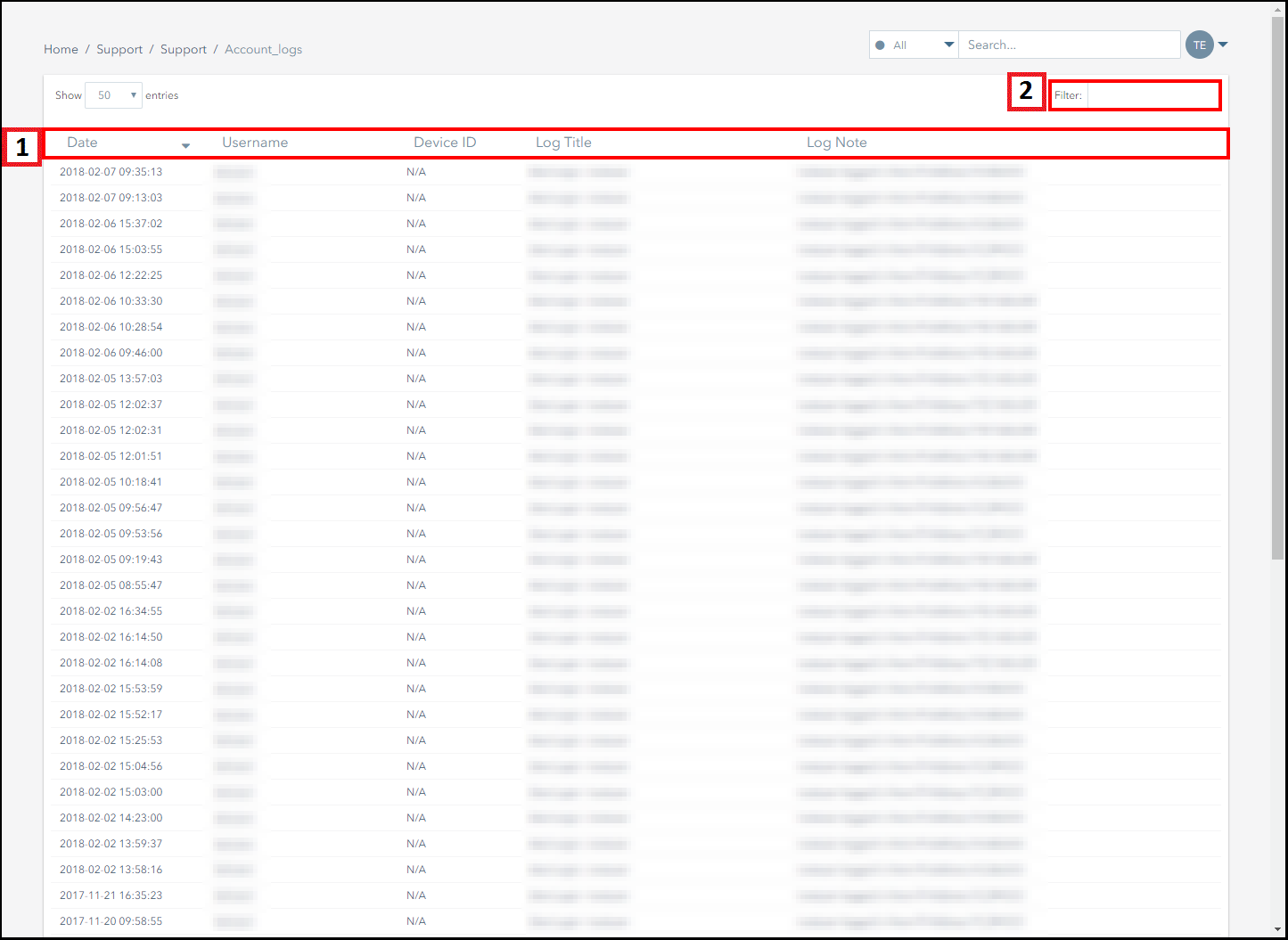Viewing Account Logs
The following screenshot displays the Logs page and highlights the key actions that can be conducted using this page.
You can view this page by navigating to: Support>Logs.
| Number | Description |
|---|---|
| 1. | This table lists the account's user action history. The columns are broken down as follows:
|
| 2. | The filter box allows you to filter the results in the table. For example, entering a valid subscriber ID in this box will only display the information for that subscriber. You can also sort the information in the table by clicking on any column heading. |
Pelion
Ground and First Floor
St. Vincent Plaza
319 St. Vincent Street
Glasgow, G2 5LD
Ground and First Floor
St. Vincent Plaza
319 St. Vincent Street
Glasgow, G2 5LD