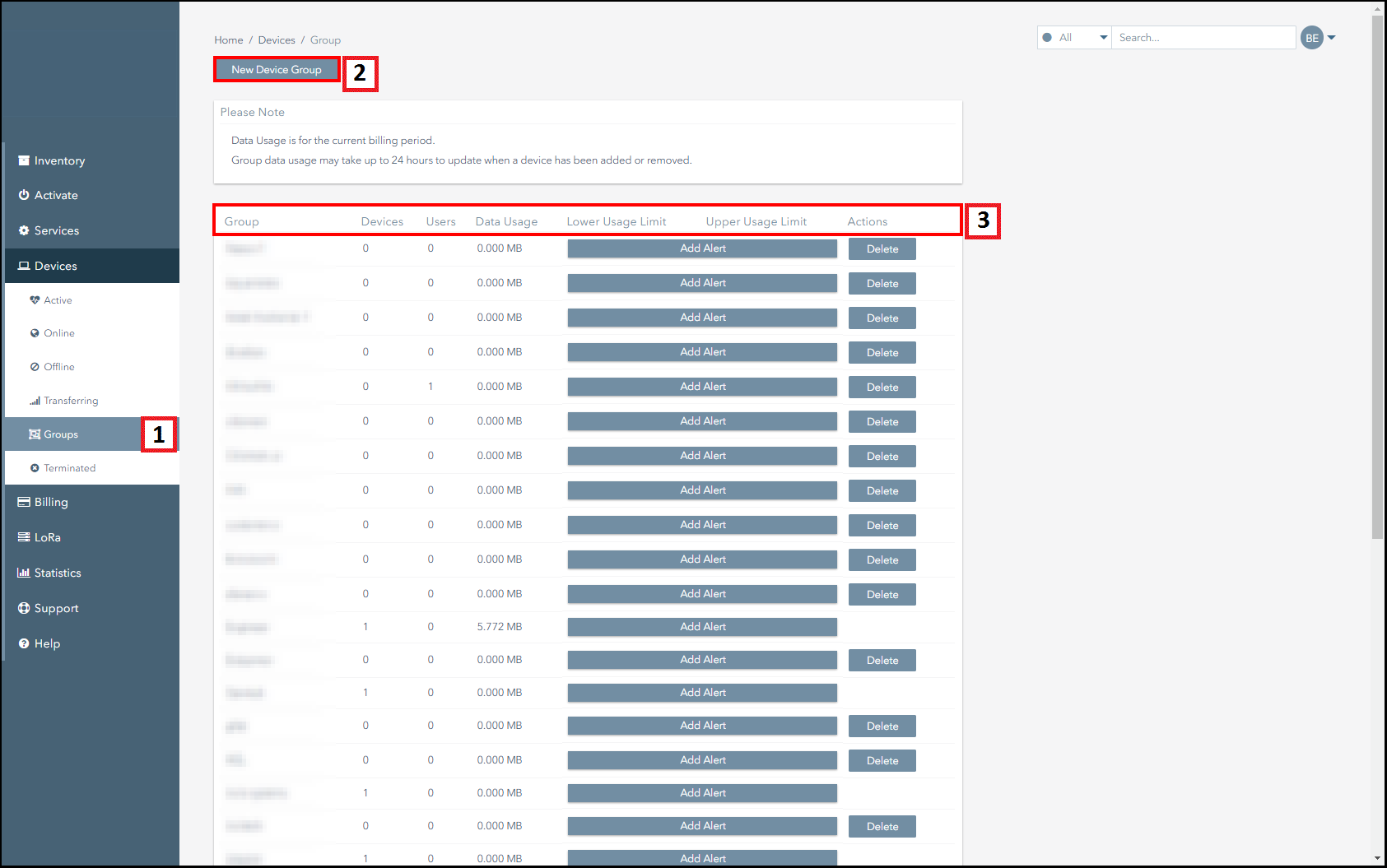Managing Groups
The Groups page allows you to set up and manage groups.
This section:
- Explains what groups are.
- Provides navigation information about the Groups page.
- Highlights the key actions that can be performed using the Groups page.
What Are Groups?
Creating groups allows you to classify subscribers into distinct categories. Assigning users to groups allows you to control the level of access that users have to the subscribers on the account. For example, a user who is assigned to the “Live” group is only able to view and perform operations on subscribers that are in this group. This functionality allows you to provide restricted access to certain groups. For example, you can provide restricted access to external parties such as contractors or on-site technicians.
Navigation
The following screenshot displays the Groups page and highlights the key actions that can be conducted in this section.
| Number | Description |
|---|---|
| 1. | Click on the Devices>Groups button to access this page. |
| 2. | Click on the New Device Group button to set up a new group. |
| 3. | This table displays information relating to the groups that have been set up. The columns are broken down as follows:
|
Ground and First Floor
St. Vincent Plaza
319 St. Vincent Street
Glasgow, G2 5LD