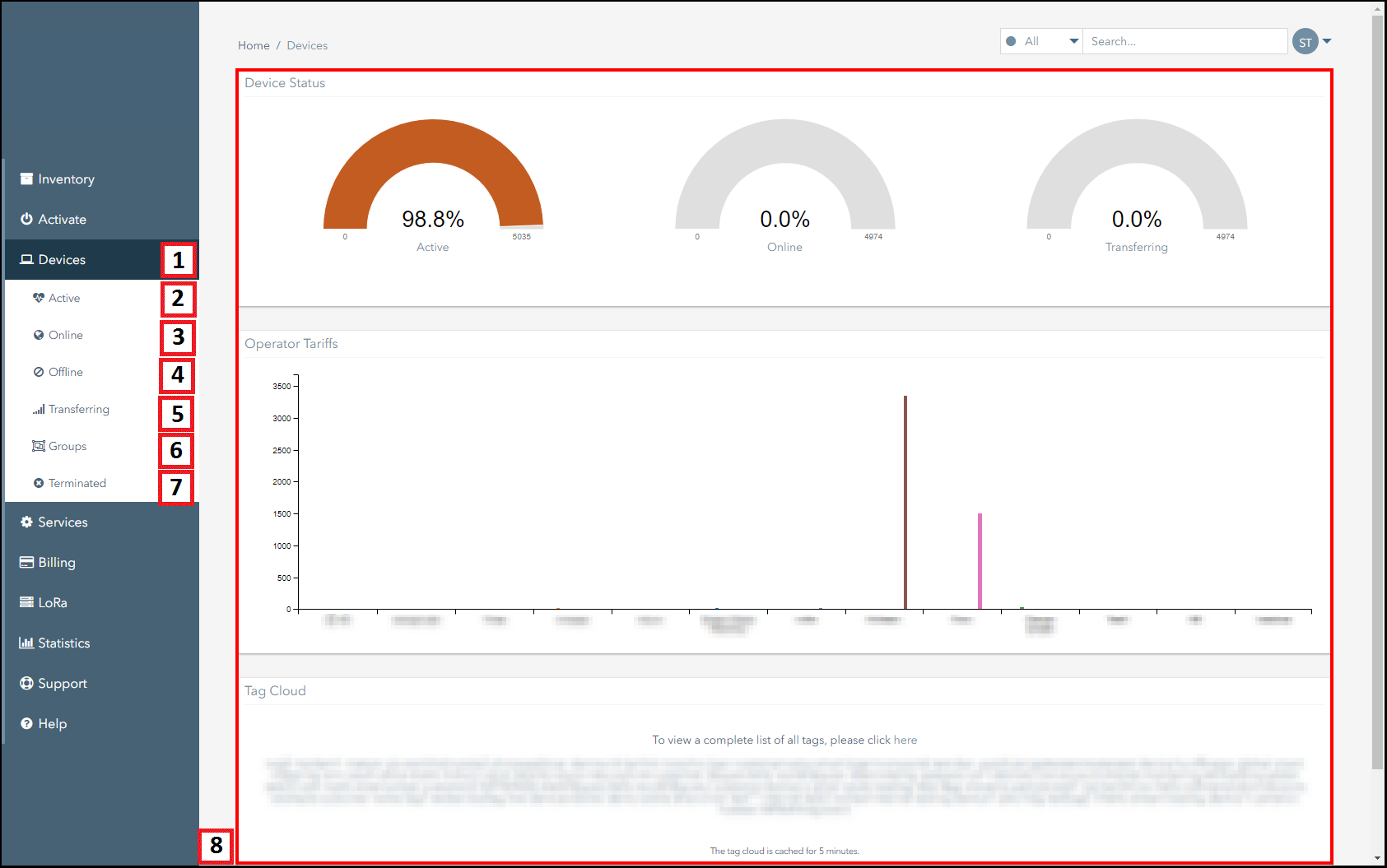Subscriber Management
The Devices section allows you to review the status of the subscriber for the account.
This section:
- Provides navigation information about the Devices section.
- Highlights the key actions that can be performed using the Devices section.
Navigation
The following screenshot displays the Devices Overview Page and highlights the key actions that can be conducted in this section.
| Number | Description |
|---|---|
| 1. | Click on the Devices icon to access this page. |
| 2. | Click on the Active icon to view the active subscribers page. Using this page, you can:
|
| 3. | Click on the Online icon to view the online subscribers page. Using this page, you can:
|
| 4. | Click on the Offline icon to view the online subscribers page. Using this page, you can:
|
| 5. | Click on the Transferring icon to view the transferring subscribers page. Using this page, you can:
|
| 6. | Click on the Groups icon to view the groups page. Using this page, you can:
|
| 7. | Click on the Terminated icon to view the terminated subscribers page. Using this page, you can:
|
| 8. | This section displays information relating to the subscribers on the account including:
|
On This Page
Pelion
Ground and First Floor
St. Vincent Plaza
319 St. Vincent Street
Glasgow, G2 5LD
Ground and First Floor
St. Vincent Plaza
319 St. Vincent Street
Glasgow, G2 5LD