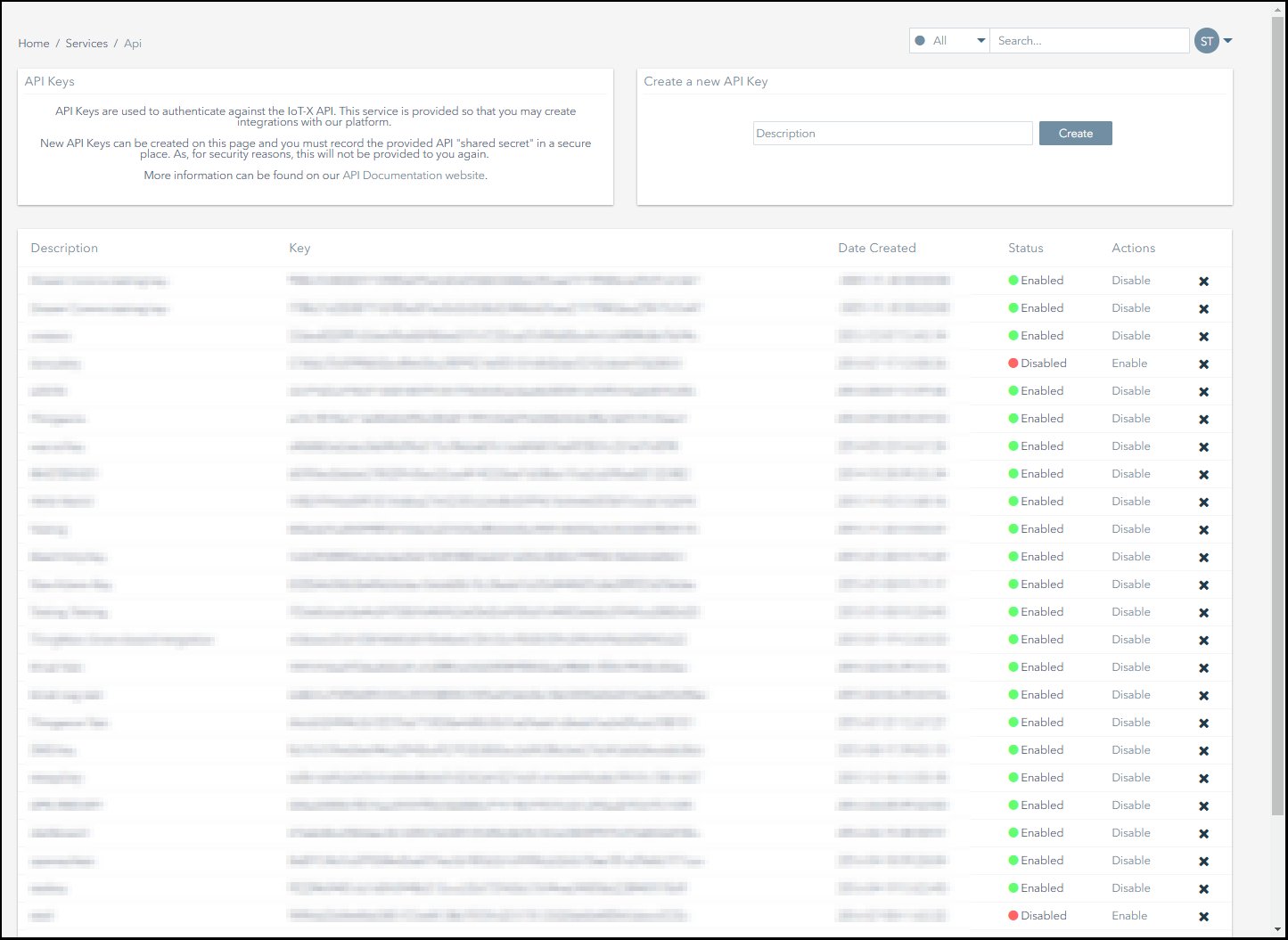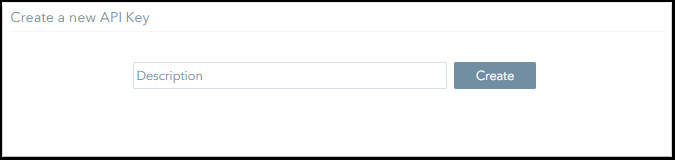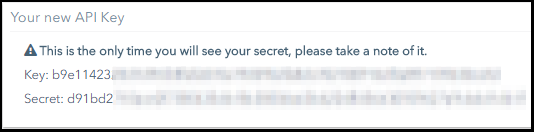Managing API Keys
The following screenshot displays the API Keys page.
This section explains how to:
- Create an API key.
- Delete an API key.
- Disable an API key.
- Enable an API key.
Create an API Key
To create an API key:
- Navigate to the Services>API Keys page.
- Enter a brief description, outlining what the API key is required for in the Create a new API Key text box.
Providing a meaningful description will help you to easily identify the key in the future.
Click on the Create button to complete the key generation process. - If the key was created successfully, a notification like this will appear on screen:
- Record the Secret Key in a secure location.
For security reasons, the Secret Key is only provided once.
If you lose, or fail to record the key, you must delete the API Key and generate a new one. - Note that, when an API key is created, its status is Enabled by default.
Delete an API Key
To delete an API key:
- Navigate to the Services>API Keys page.
- Identify the key you want to delete.
- Click on the Delete button to complete the key deletion process.
- If the key was deleted successfully, a notification like this will appear on screen:
Disable an API Key
To disable an API key:
- Navigate to the Services>API Keys page.
- Identify the key you want to disable.
- Click on the Disable button to complete the key disabling process.
- If the key was disabled successfully, a notification like this will appear on screen:
Enable an API Key
To enable an API key, that has previously been disabled:
- Navigate to the Services>API Keys page.
- Identify the key you want to enable.
- Click on the Enable button to complete the key enabling process.
- If the key was enabled successfully, a notification like this will appear on screen:
On This Page
Pelion
Ground and First Floor
St. Vincent Plaza
319 St. Vincent Street
Glasgow, G2 5LD
Ground and First Floor
St. Vincent Plaza
319 St. Vincent Street
Glasgow, G2 5LD