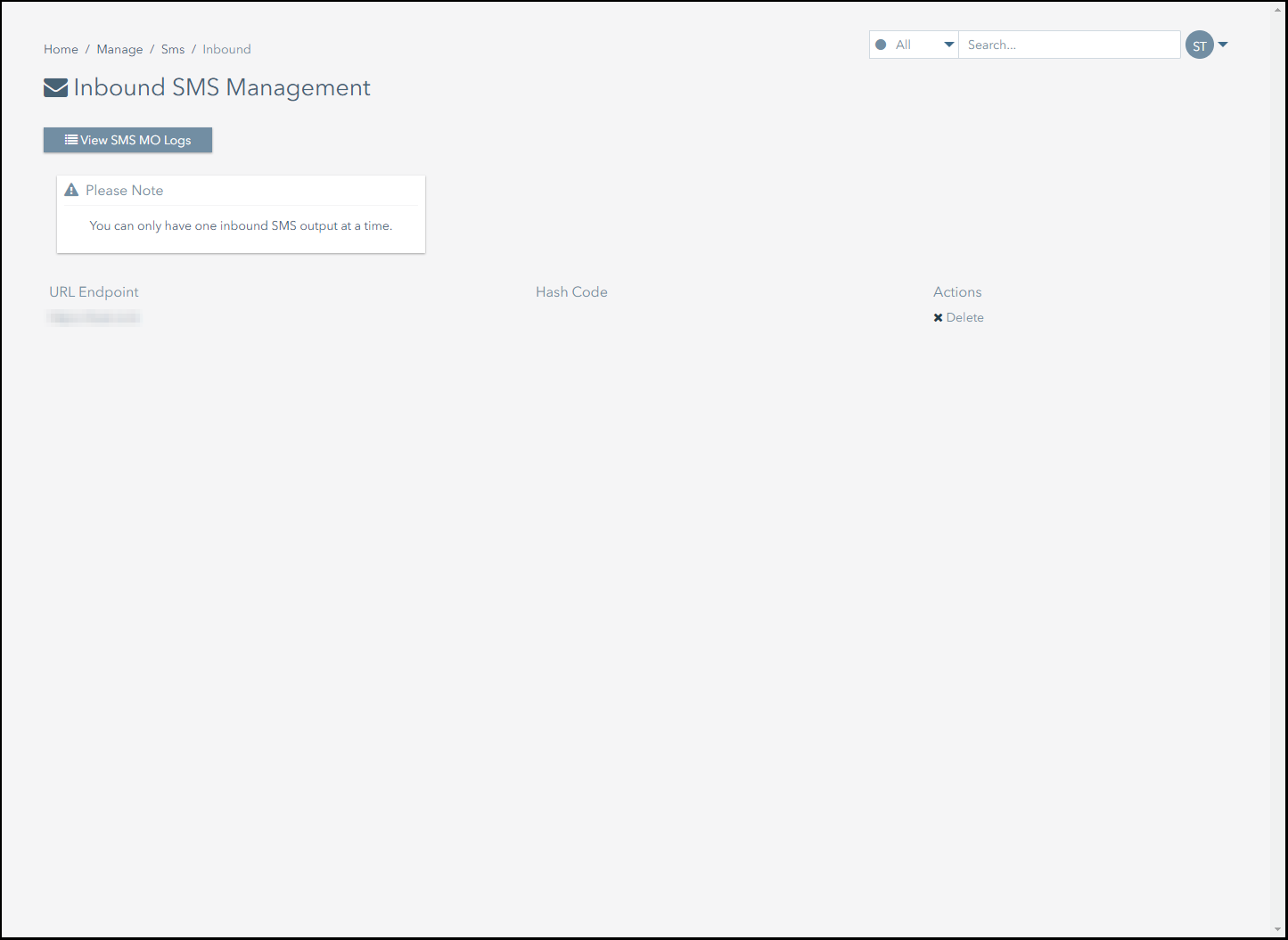Configuring the SMS URL Endpoint
The following screenshot displays the Inbound SMS Management page.
You access this page by navigating to: Services>Inbound SMS.
This page allows you to manage the SMS URL endpoint for the account.
The SMS URL endpoint is the URL to which SMS messages from your subscribers are forwarded by Connectivity Management.
This section explains how to:
- Create an SMS URL endpoint.
- Change the SMS URL endpoint.
- Delete the SMS URL endpoint.
- View a log of every SMS your subscribers have sent via Connectivity Management's infrastructure.
Create an SMS URL Endpoint
To create an SMS URL endpoint:
- Navigate to the Services>Inbound SMS page.
- Click on the New Endpoint button.
- Enter the URL to which you want SMS messages from your subscribers to be delivered.
- If required, enter a unique hash code to validate that the messages being sent to the URL endpoint originate from your subscribers.
- Click on the Submit button to create the SMS URL endpoint.
Change the SMS URL Endpoint
To change the SMS URL endpoint:
- Navigate to the Services>Inbound SMS page.
- Click on the Edit button.
- Enter the URL to which you want SMS messages from your subscribers to be delivered.
- If required, enter a unique hash code to validate that the messages being sent to the URL endpoint originate from your subscribers.
- Click on the Update button to change the SMS URL endpoint.
Delete the SMS URL Endpoint
To delete the SMS URL endpoint:
- Navigate to the Services>Inbound SMS page.
- Click on the Delete button to complete the deletion.
Viewing the Sent SMS Log
The Sent SMS Log displays a log of the SMS messages that have been sent by your subscribers via Connectivity Management's infrastructure.
Messages that are sent by your subscribers are forwarded to the SMS URL endpoint that has been defined on the Services>Inbound SMS page.
To view the Sent SMS Log:
- Navigate to the Services>Inbound SMS page.
- Click on the View SMS MO Logs button.
- The columns on the SMS Log table are broken down as follows:
- Device - the identity of the subscriber that sent the SMS message. Typically, this is either a unique subscriber identifier or a phone number.
- Message - the content of the message.
- Time - the date and time at which the message was sent.
On This Page
Pelion
Ground and First Floor
St. Vincent Plaza
319 St. Vincent Street
Glasgow, G2 5LD
Ground and First Floor
St. Vincent Plaza
319 St. Vincent Street
Glasgow, G2 5LD