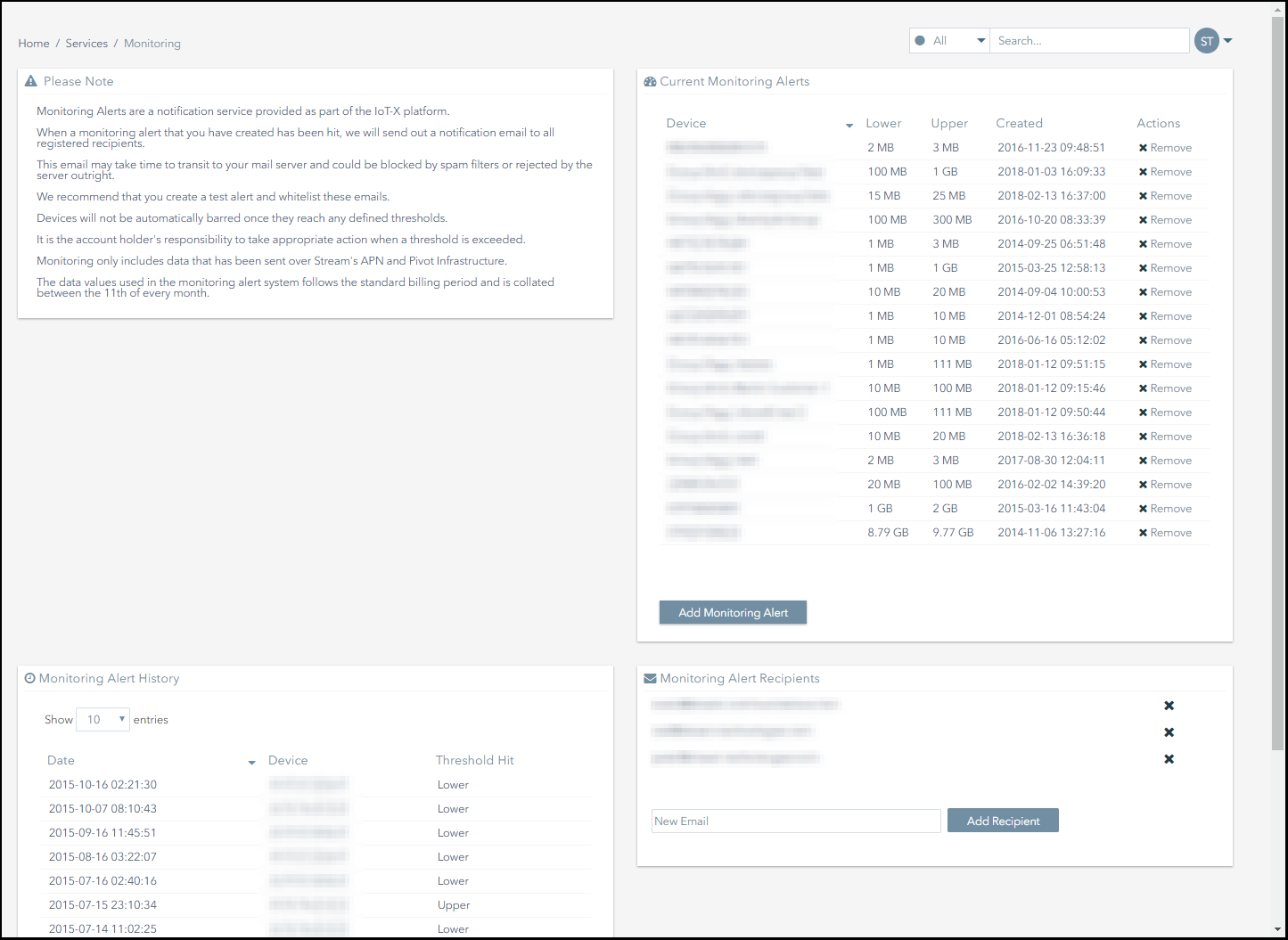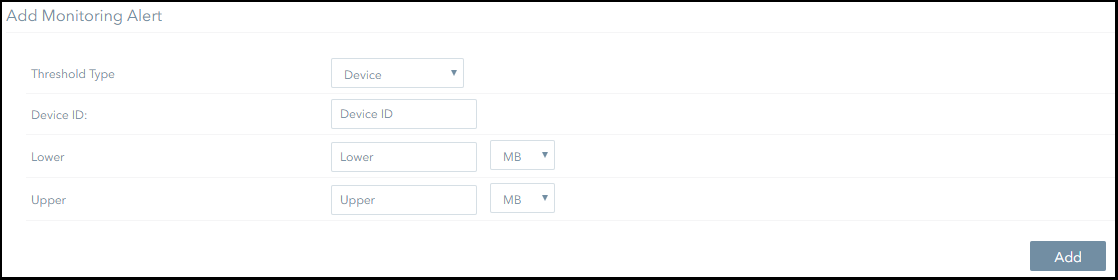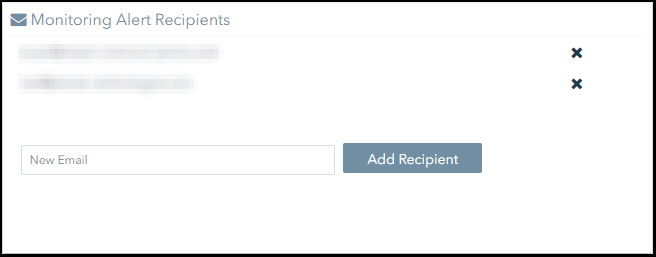Setting Up Monitoring Alerts
Once you have activated your subscribers, you may want to configure monitoring alerts. Monitoring alerts are helpful for protecting against data over usage and bill shock.
There are several options when it comes to setting up monitoring alerts. You can set up alerts that apply to the entire company, to specific groups of subscribers or to individual subscribers. In this topic, we'll look at how to set up an alert for an individual subscriber.
This section explains:
- What monitoring alerts are.
- How to set up a monitoring alert for a specific subscriber.
- How to set up monitoring alert recipients.
What Are Monitoring Alerts?
Monitoring alerts are a notification service provided as part of the Connectivity Management platform.
This functionality allows users to:
- Set lower and upper data usage limits at which monitoring alert notifications will be triggered.
- Define data usage limits on a company-wide, group or subscriber-by-subscriber basis.
- Nominate monitoring alert recipients, who will be notified by email when data usage thresholds are reached.
Creating a Monitoring Alert for a Specific Subscriber
To create a monitoring alert for a specific subscriber:
- Navigate to the Services>Monitoring Alerts page.
- Click on the Add Monitoring Alert button.
- Refer to the Add Monitoring Alert form.
- Select Device from the Limit Type drop-down menu.
- Enter the Device ID for the subscriber you want to create an alert for.
- Specify the lower usage limit at which the monitoring alert will be triggered. This value must be greater than zero.
- Specify the upper usage limit at which the monitoring alert will be triggered. This value must be greater than the alert’s lower limit.
- Click on the Add button to complete the process.
- If the monitoring alert was added successfully, a notification like this will appear on screen:
Setting Up Monitoring Alert Recipients
Once you have created monitoring alerts you need to add the email addresses of the people who you want to receive the alert notifications.
To add a monitoring alert recipient:
- Navigate to the Services>Monitoring Alerts page.
- Refer to the Monitoring Alert Recipients panel.
- Enter the recipient’s email address in the New Email text box.
- Click on the Add Recipient button to complete the process.
On This Page
Pelion
Ground and First Floor
St. Vincent Plaza
319 St. Vincent Street
Glasgow, G2 5LD
Ground and First Floor
St. Vincent Plaza
319 St. Vincent Street
Glasgow, G2 5LD