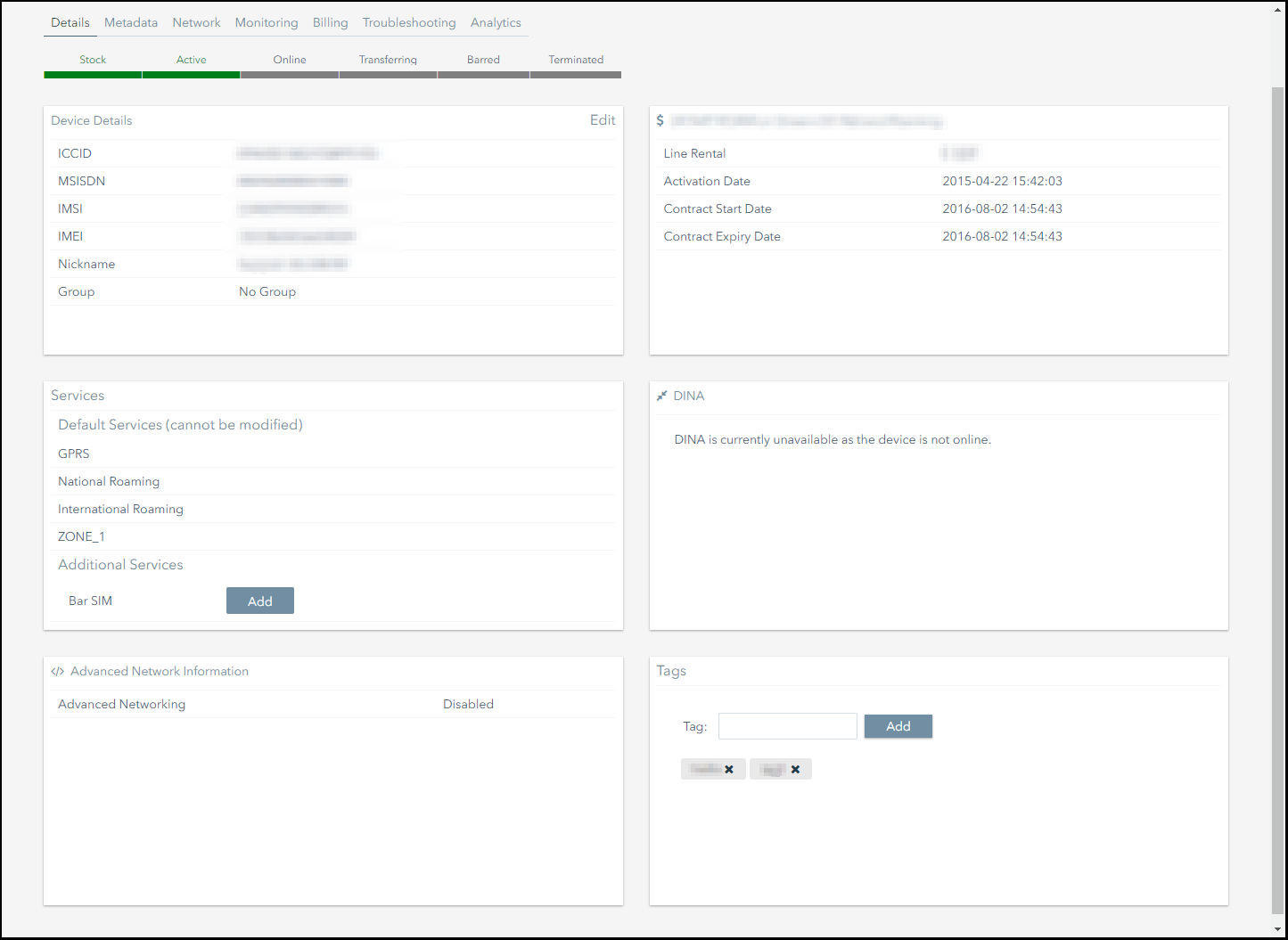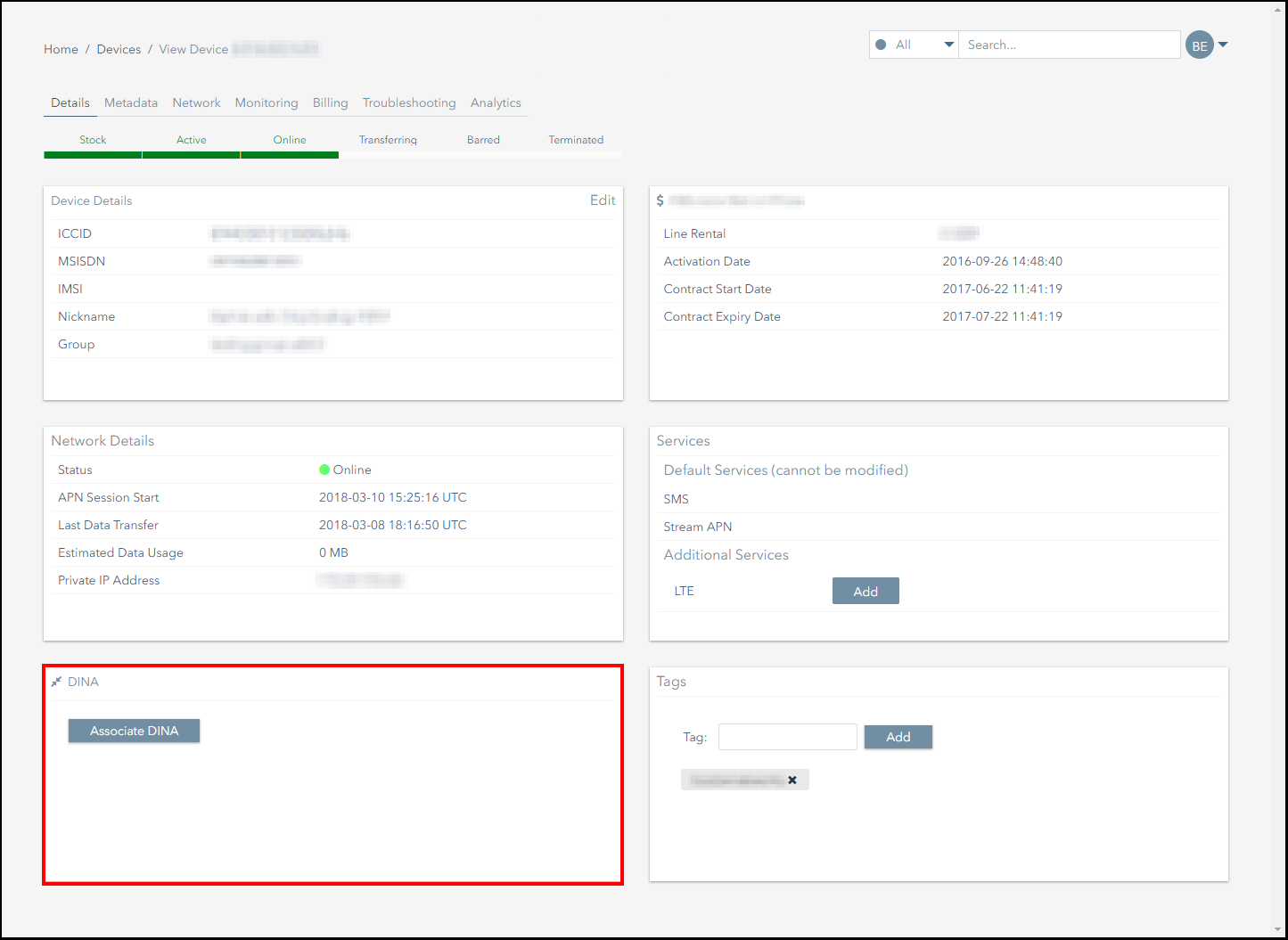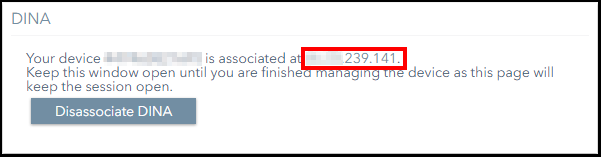How Do I Set up DINA?
Direct Inbound Access, or DINA, is a proprietary technology designed by Connectivity Management.
DINA gives you the ability to access your SIMs from any location in the world via a web page. Using DINA you can temporarily associate any fixed IP SIM on your account with a public IP address. This means you can quickly access subscribers without the requirement to set up or install VPN technologies.
This section explains how to set up a DINA association for a SIM.
Setting up a DINA association involves the following steps:
- Locate the subscriber you want to create a DINA association for.
- Create the DINA association.
- Access the DINA IP address.
- Terminate the DINA session.
1 Locate the Subscriber to Configure
The simplest way to locate a subscriber is to use the Search Bar.
To search for a subscriber:
- Enter any of the following terms into the Search Bar:
- Device number.
- Voice number.
- Nickname.
- Unique identifier.
- Press the Return key.
- If you have successfully located a subscriber, its subscriber management page will be displayed.
2 Create the DINA Association
To create the DINA association, click on the Associate DINA button.
3 Access the DINA IP Address
To access the DINA IP address, click on the IP address displayed in the DINA panel.
4 Terminating the DINA Session
To end the session, either:
- Click on the Disassociate DINA button.
- Close or navigate away from the subscriber management page in Connectivity Management.
On This Page
Pelion
Ground and First Floor
St. Vincent Plaza
319 St. Vincent Street
Glasgow, G2 5LD
Ground and First Floor
St. Vincent Plaza
319 St. Vincent Street
Glasgow, G2 5LD